Using WHERE in Base Rules
The ‘Where’ condition targets the ‘Return Value’ of the base rule in use used to further refine the output of that rule. Using the following conditions in the Where field allows for a finer selection of staff, the table below shows an example where the return value is of type number.
| Condition | Example | Description |
|---|---|---|
| < | <4 | Less than returns values below four and excludes four. |
| > | >4 | Greater than returns values above four and excludes four. |
| = | =4 | Equals returns values equal to four and excludes any number less than or greater than four. |
| <> | <>4 | Not <> returns values greater than or less than four. |
| IIF | =IFF(DyC,DyA,DyA) | Varies by base rule. The IF THEN logic allows for a conditional inclusion. See examples below. |
Examples:
- Using the Shift Days base rule which returns people on a specific day off, such as 1st, 2nd, 3rd, or 4th day off... we can refine the output of this rule by using the Where field. For example, suppose we want to exclude employees on their 4th day off. To do so use less than four, <4 in the Where field to target and returns people on their 1st, 2nd, or 3rd day off.
- Using the Logging Bucket Numbers base rule which returns values
of type number, we can sort personnel who have 24 hours in a logging
bucket to the top of the list IF the Duration of the vacancy is
equal to 24 hours. To do so use =IIF(DURATION,24,12) in the
Where field.
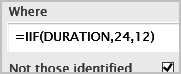
- Using the Logging Bucket Numbers base rule, we can take the previous logic further by adding the ‘some value’ function ? to IIF. For example: =IIF(DURATION,?,9999) this equation would sort people whose logging bucket hours match the duration of the vacancy. Note: Use 9999 because a value is required and if we used a value that could appear as the duration of the vacancy the rule would return false and not turn on. Simply put, a vacancy cannot be 9999 hours.